SwiftUI has totally transformed how we build user interfaces on Apple platforms. Its declarative style makes UI development a breeze. One…
Interactivity with Scene Phases: Harnessing @Environment(.scenePhase) in SwiftUI
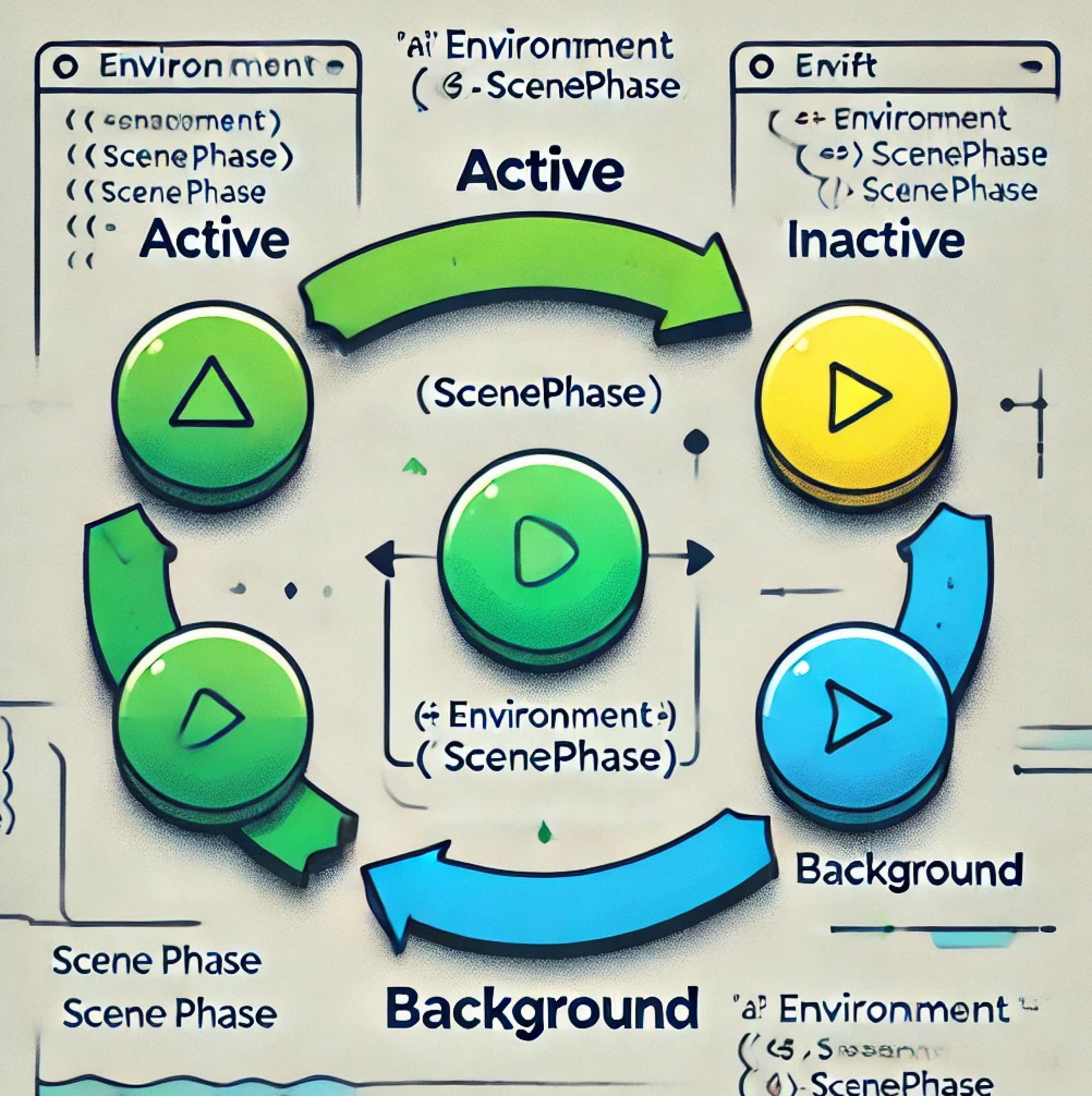
SwiftUI has totally transformed how we build user interfaces on Apple platforms. Its declarative style makes UI development a breeze. One feature that stands out to me is managing an app’s lifecycle using scene phases. By tapping into @Environment(.scenePhase) and the latest SwiftUI updates, we can build apps that respond seamlessly to state changes.
Understanding Scene Phases
When Apple introduced scenes, it allowed apps to manage multiple UI instances simultaneously. Each scene operates independently and transitions through various lifecycle states defined by the ScenePhase enumeration:
- .active: The scene is in the foreground and interactive.
- .inactive: The scene is in the foreground but not receiving events — think incoming calls or system alerts.
- .background: The scene is off-screen but still running.
By tapping into these states, we can fine-tune our app’s behavior to provide a seamless user experience.
Accessing Scene Phase with @Environment(.scenePhase)
To monitor the scene’s lifecycle within our views, we use the @Environment(.scenePhase) property wrapper:
@Environment(\.scenePhase) private var scenePhase
This environment value updates automatically as the scene transitions, allowing us to react accordingly.
Building a Responsive Application
Let’s dive into creating a simple SwiftUI application that reacts to scene phase changes by updating the UI and performing specific tasks.
Setting Up the Project
First, I created a new SwiftUI project in Xcode named ScenePhaseDemo. This will serve as our playground to experiment with scene phases.
Implementing Scene Phase Tracking
In ContentView.swift, I replaced the default content with the following code:
struct ContentView: View {
@Environment(\.scenePhase) private var scenePhase
@State private var message: String = "Waiting for scene phase change..."
var body: some View {
VStack(spacing: 20) {
Text("Current Scene Phase:")
.font(.headline)
Text("\(scenePhase.description)")
.font(.title)
.foregroundColor(.blue)
Text(message)
.padding()
.multilineTextAlignment(.center)
}
.padding()
.onChange(of: scenePhase) { newPhase, _ in
handleScenePhaseChange(to: newPhase)
}
}
private func handleScenePhaseChange(to newPhase: ScenePhase) {
switch newPhase {
case .active:
message = "App is active."
Task {
await fetchData()
}
case .inactive:
message = "App is inactive."
case .background:
message = "App is in background."
Task {
await saveData()
}
@unknown default:
message = "Unknown scene phase."
}
}
func fetchData() async {
try? await Task.sleep(nanoseconds: 1_000_000_000)
print("Data fetched.")
}
func saveData() async {
try? await Task.sleep(nanoseconds: 1_000_000_000)
print("Data saved.")
}
}
extension ScenePhase: @retroactive CustomStringConvertible {
public var description: String {
switch self {
case .active:
return "Active"
case .inactive:
return "Inactive"
case .background:
return "Background"
@unknown default:
return "Unknown"
}
}
}
In this setup, I’ve used the @Environment(.scenePhase) property to access the current scene phase. The @State variable message updates the UI whenever the scene phase changes.
The onChange(of:scenePhase) modifier observes changes to the scene phase and calls handleScenePhaseChange. This function updates the message based on the new phase and can perform additional actions like saving data or refreshing content.
By extending ScenePhase with CustomStringConvertible, I provided a human-readable description for display purposes, enhancing the UI’s clarity.
Reacting to Scene Phase Changes
When the app transitions between phases, different actions might be appropriate:
- Active: The app is in the foreground and interactive. It’s a good time to refresh data or restart paused tasks.
- Inactive: The app is transitioning or experiencing interruptions. Pausing ongoing tasks can improve performance and user experience.
- Background: The app is off-screen. Saving user data and releasing shared resources helps preserve system resources.
Enhancing with Swift Concurrency
Swift’s concurrency makes this whole process a breeze. When your app moves between phases, you can kick off tasks asynchronously. This way, when you’re fetching or saving data, the main thread stays free, and your app feels snappy.
private func handleScenePhaseChange(to newPhase: ScenePhase) {
switch newPhase {
case .active:
message = "App is active."
Task {
await fetchData()
}
case .inactive:
message = "App is inactive."
case .background:
message = "App is in background."
Task {
await saveData()
}
@unknown default:
message = "Unknown scene phase."
}
}
func fetchData() async {
// Simulate network data fetch
try? await Task.sleep(nanoseconds: 1_000_000_000)
print("Data fetched.")
}
func saveData() async {
// Simulate data saving
try? await Task.sleep(nanoseconds: 1_000_000_000)
print("Data saved.")
}
By wrapping asynchronous functions in Task, we can call them from a synchronous context. The await keyword pauses the execution until the asynchronous operation completes, allowing us to fetch or save data without blocking the main thread.
Monitoring Scene Phase at the App Level
For app-wide behaviors, monitoring the scene phase in the App struct provides centralized control:
@main
struct ScenePhaseDemoApp: App {
@Environment(\.scenePhase) private var scenePhase
var body: some Scene {
WindowGroup {
ContentView()
}
.onChange(of: scenePhase) { newPhase, _ in
appLevelScenePhaseChange(to: newPhase)
}
}
private func appLevelScenePhaseChange(to newPhase: ScenePhase) {
switch newPhase {
case .active:
print("App moved to Active")
case .inactive:
print("App moved to Inactive")
case .background:
print("App moved to Background")
@unknown default:
print("App moved to an unknown state")
}
}
}
By handling scene phase changes here, we can manage resources or state that affect the entire app, such as logging or global data synchronization.
Utilizing Focused Values and Scene Modifiers
With SwiftUI’s latest additions, focused values and scene modifiers offer more granular control over how our app responds to state changes.
Using Focused Values
Focused values allow data to be passed down the view hierarchy conditionally, depending on which view is currently in focus:
@FocusedValue(\.focusedScenePhase) var focusedScenePhase: ScenePhase?
This can be particularly useful when working with complex view hierarchies or multiple windows.
Applying Scene Modifiers
Scene modifiers like .onChange(of:perform:) can be directly applied to scenes, providing a convenient way to react to changes:
WindowGroup {
ContentView()
}
.onChange(of: scenePhase) { newPhase in
// Handle scene phase change at the scene level
}
This approach keeps the code organized and ensures that scene-level changes are handled appropriately.
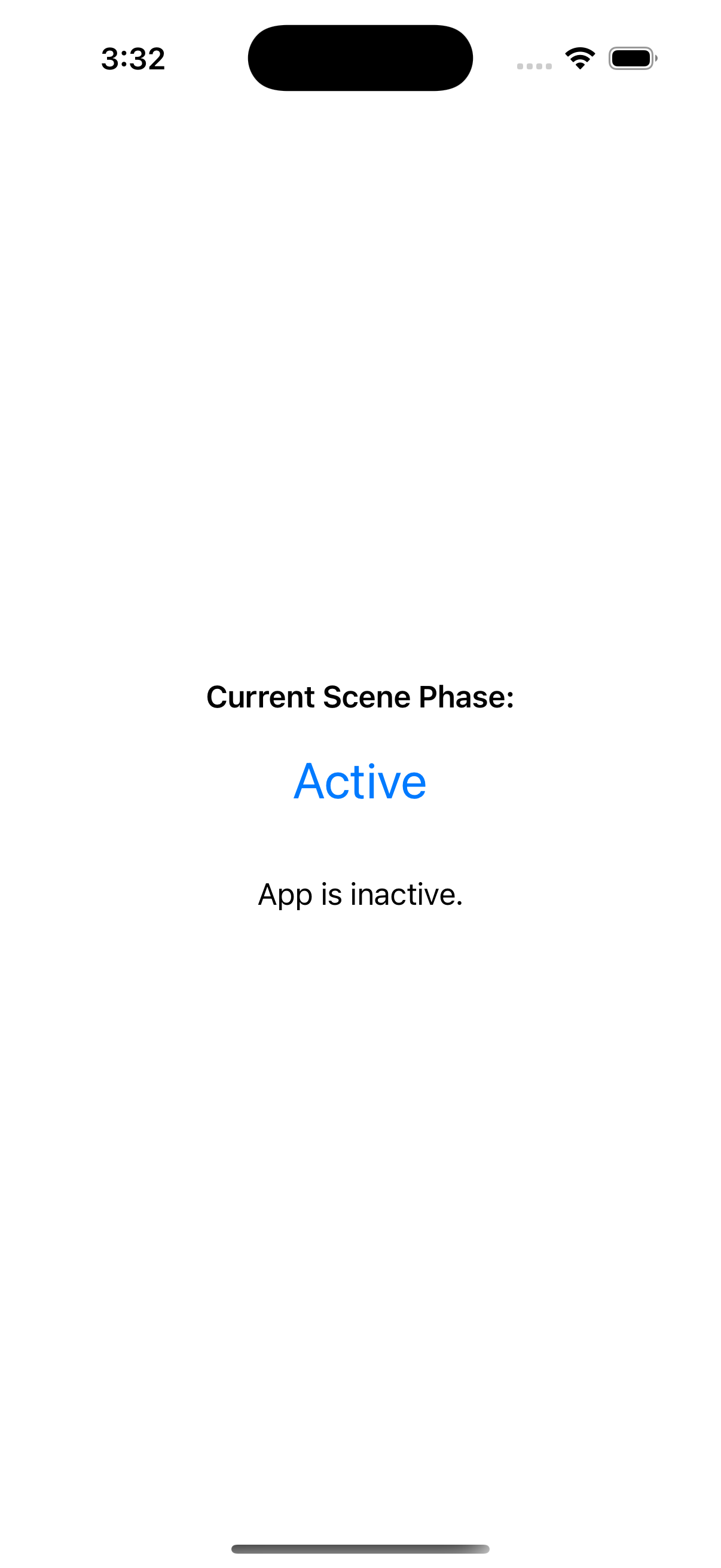
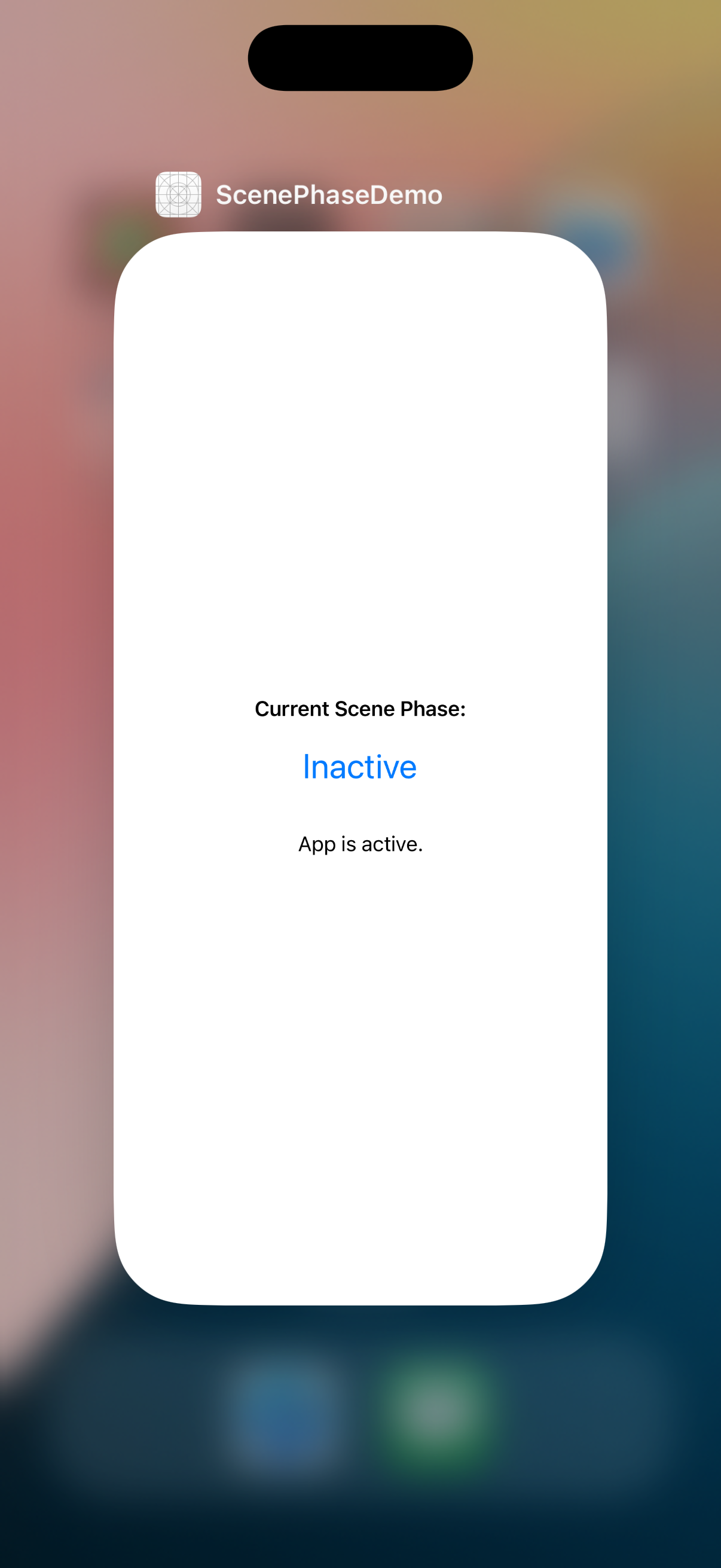
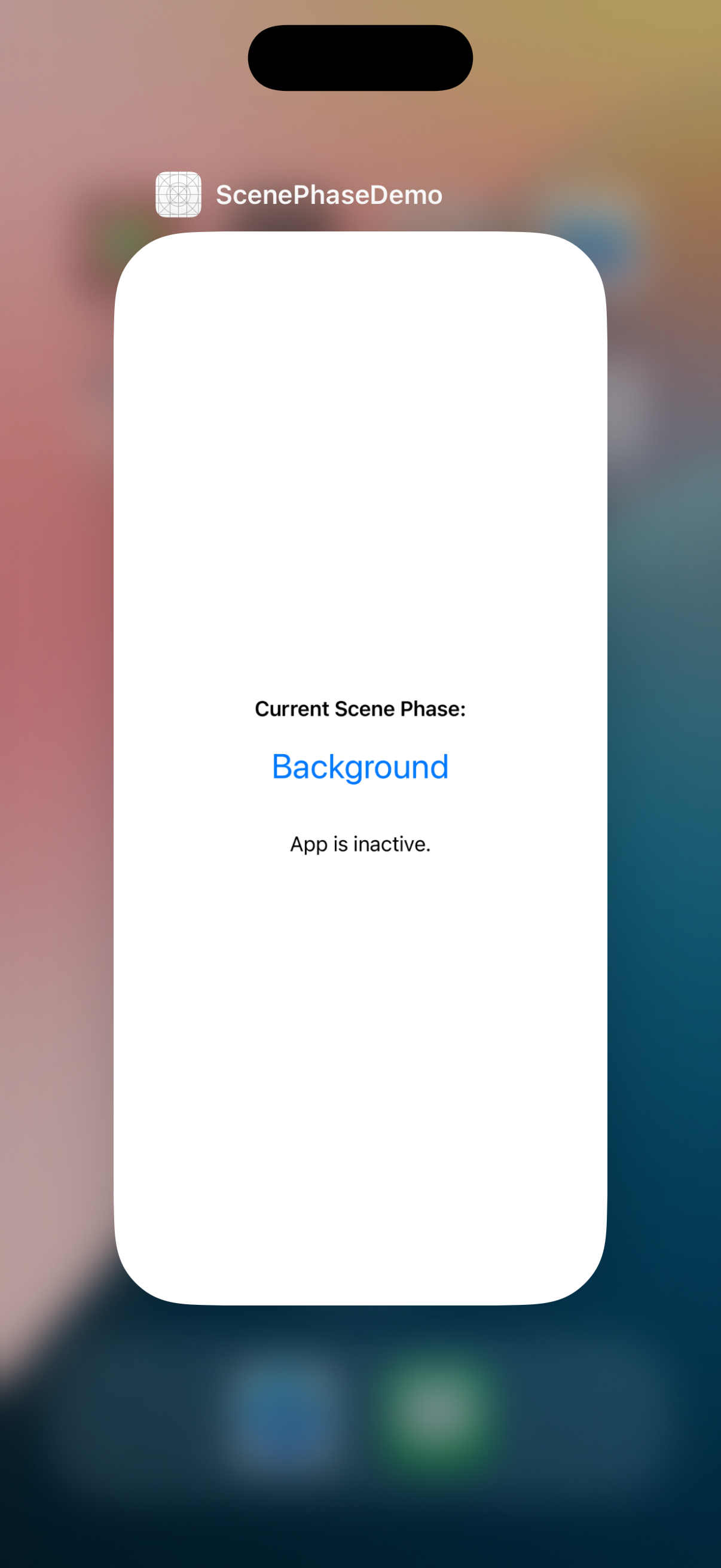
Best Practices for Scene Phase Management
From my experience, a few best practices can make managing scene phases more effective:
- Perform Intensive Tasks Asynchronously: Use Swift concurrency to keep the main thread responsive.
- Test Across All Scene Phases: Simulate transitions to ensure your app behaves correctly in each state.
- Prepare for Unknown Cases: Implement the @unknown default case in switch statements to handle future ScenePhase additions gracefully.
Conclusion
Effectively tracking and managing scene transitions is crucial for building robust SwiftUI applications. By harnessing @Environment(.scenePhase) and incorporating the latest SwiftUI enhancements, we can create apps that respond intelligently to lifecycle events, enhancing the user experience.
If you want to learn more about native mobile development, you can check out the other articles I have written here: https://medium.com/@wesleymatlock
🚀 Happy coding! 🚀
Full Source Code
For reference, here’s the complete source code for the sample application:
import SwiftUI
@main
struct ScenePhaseDemoApp: App {
@Environment(\.scenePhase) private var scenePhase
var body: some Scene {
WindowGroup {
ContentView()
}
.onChange(of: scenePhase) { newPhase, _ in
appLevelScenePhaseChange(to: newPhase)
}
}
private func appLevelScenePhaseChange(to newPhase: ScenePhase) {
switch newPhase {
case .active:
print("App moved to Active")
case .inactive:
print("App moved to Inactive")
case .background:
print("App moved to Background")
@unknown default:
print("App moved to an unknown state")
}
}
}
struct ContentView: View {
@Environment(\.scenePhase) private var scenePhase
@State private var message: String = "Waiting for scene phase change..."
var body: some View {
VStack(spacing: 20) {
Text("Current Scene Phase:")
.font(.headline)
Text("\(scenePhase.description)")
.font(.title)
.foregroundColor(.blue)
Text(message)
.padding()
.multilineTextAlignment(.center)
}
.padding()
.onChange(of: scenePhase) { newPhase, _ in
handleScenePhaseChange(to: newPhase)
}
}
private func handleScenePhaseChange(to newPhase: ScenePhase) {
switch newPhase {
case .active:
message = "App is active."
Task {
await fetchData()
}
case .inactive:
message = "App is inactive."
case .background:
message = "App is in background."
Task {
await saveData()
}
@unknown default:
message = "Unknown scene phase."
}
}
func fetchData() async {
try? await Task.sleep(nanoseconds: 1_000_000_000)
print("Data fetched.")
}
func saveData() async {
try? await Task.sleep(nanoseconds: 1_000_000_000)
print("Data saved.")
}
}
extension ScenePhase: @retroactive CustomStringConvertible {
public var description: String {
switch self {
case .active:
return "Active"
case .inactive:
return "Inactive"
case .background:
return "Background"
@unknown default:
return "Unknown"
}
}
}
By Wesley Matlock on October 28, 2024.
Exported from Medium on May 10, 2025.