Introduction
Enhancing SwiftUI Views with Custom ViewModifiers
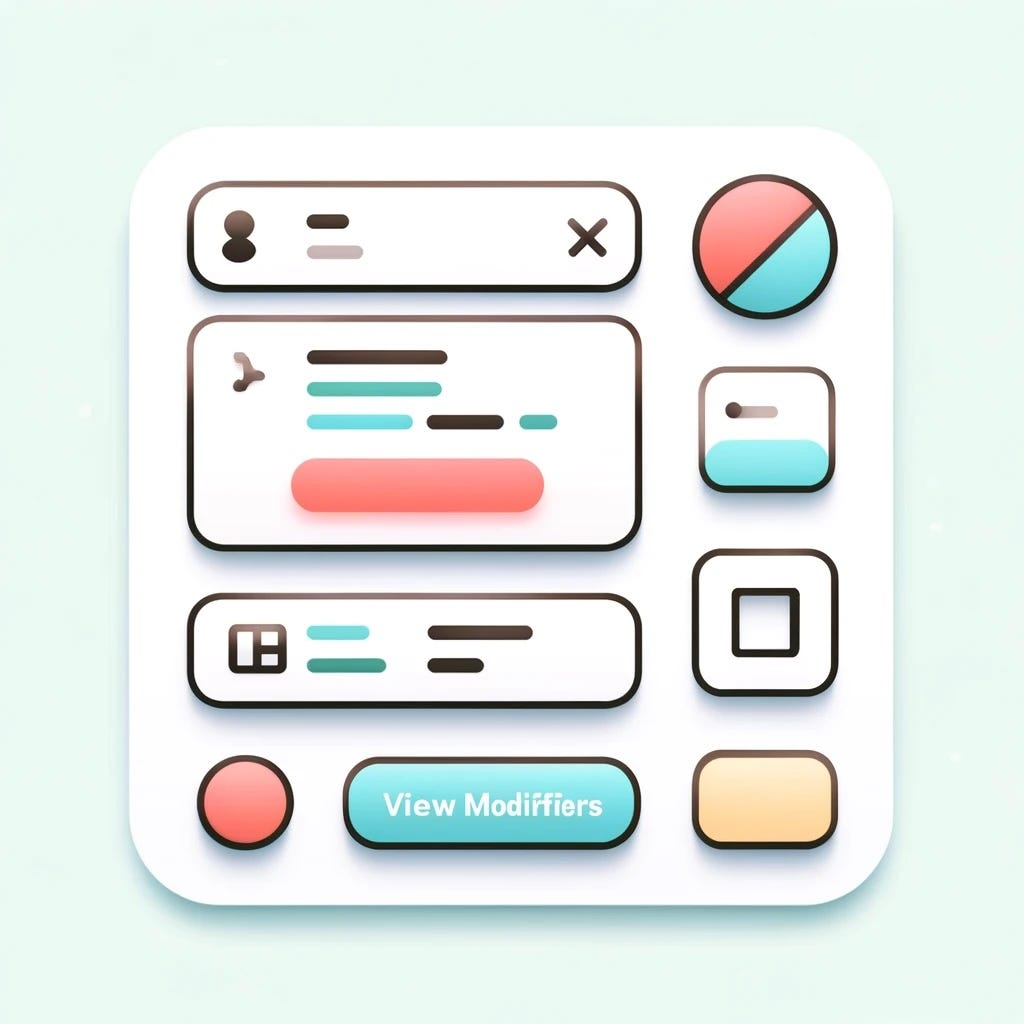
Introduction
SwiftUI is Apple’s innovative framework for building user interfaces across all Apple platforms. It uses a declarative syntax, which allows developers to create UI elements in a straightforward and intuitive manner. Instead of managing state changes and updates manually, you simply declare the desired state of the UI, and SwiftUI takes care of the rest. This results in cleaner, more maintainable code.
One of the powerful features of SwiftUI is the ViewModifier protocol. ViewModifier allows you to encapsulate and reuse view transformations and styling, making your code more modular and concise. By creating custom ViewModifiers, you can apply consistent styling and behavior across multiple views with ease. This not only enhances code readability but also simplifies the process of updating your UI’s appearance or behavior.
In this blog post, we will explore:
• What a ViewModifier is and how it works.
• How to create your own custom ViewModifiers.
• Advanced techniques for enhancing your custom ViewModifiers.
• Practical use cases where custom ViewModifiers can be beneficial.
By the end of this post, you’ll have a solid understanding of how to leverage ViewModifiers to enhance your SwiftUI views and make your codebase cleaner and more efficient.
What is a ViewModifier?
A ViewModifier is a protocol in SwiftUI that allows you to define modifications to views and apply these modifications in a reusable way. Essentially, a ViewModifier encapsulates view transformations and styling logic, enabling you to apply consistent effects across multiple views.
Role of ViewModifier in SwiftUI
The primary role of a ViewModifier is to provide a way to apply common styling or behavior to multiple views without duplicating code. This helps in keeping your code DRY (Don’t Repeat Yourself) and more maintainable. With ViewModifier, you can create reusable pieces of UI logic that can be applied to any view, streamlining the development process and making it easier to update the UI consistently across your app.
Example of a Built-in ViewModifier
SwiftUI comes with several built-in ViewModifiers that you can use out of the box. One common example is the padding modifier, which adds padding around a view.
Here’s a simple example using the padding modifier:
import SwiftUI
struct ContentView: View {
var body: some View {
Text("Hello, SwiftUI!")
.padding()
.background(Color.blue)
.foregroundColor(.white)
.cornerRadius(10)
}
}
#Preview {
ContentView()
}
In this example:
• The padding modifier adds default padding around the Text view.
• The background modifier adds a blue background.
• The foregroundColor modifier sets the text color to white.
• The cornerRadius modifier rounds the corners of the Text view.
By using these built-in modifiers, you can quickly style your views. However, for more complex or reusable styling, creating custom ViewModifiers is the way to go.
Creating a Custom ViewModifier
Custom ViewModifiers allow you to encapsulate and reuse complex styling or behavior in your SwiftUI views. In this section, we will go through the steps to create a simple custom ViewModifier and demonstrate it with an example of adding a shadow and rounded corners.
Step-by-Step Guide on Creating a Simple Custom ViewModifier
1. Define the ViewModifier Struct:
• Create a struct that conforms to the ViewModifier protocol.
• Implement the required body method, which takes the content view and returns a modified view.
2. Add Properties:
• Add properties to your ViewModifier struct for the customization options you need.
3. Implement the body Method:
• Apply the desired modifications to the content view using the properties defined.
4. Create an Extension on View:
• Create an extension on View to simplify applying your custom modifier to any view.
Example: Creating a Custom Modifier for Adding a Shadow and Rounded Corners
Let’s create a custom ViewModifier called RoundedCornerShadow that adds a shadow and rounded corners to any view.
Step 1: Define the ViewModifier Struct
import SwiftUI
struct RoundedCornerShadow: ViewModifier {
var radius: CGFloat
var shadowColor: Color
var shadowRadius: CGFloat
func body(content: Content) -> some View {
content
.cornerRadius(radius)
.shadow(color: shadowColor, radius: shadowRadius)
}
}
Step 2: Add Properties
In the RoundedCornerShadow struct, we have three properties:
• radius: The corner radius for rounding the corners.
• shadowColor: The color of the shadow.
• shadowRadius: The radius of the shadow.
Step 3: Implement the body Method
The body method applies the corner radius and shadow to the content view.
Step 4: Create an Extension on View
To make it easier to use the RoundedCornerShadow modifier, create an extension on View.
extension View {
func roundedCornerShadow(radius: CGFloat, shadowColor: Color, shadowRadius: CGFloat) -> some View {
self.modifier(RoundedCornerShadow(radius: radius, shadowColor: shadowColor, shadowRadius: shadowRadius))
}
}
Now you can use the roundedCornerShadow modifier on any view.
Example Usage
struct ContentView: View {
var body: some View {
VStack {
Text("Hello, SwiftUI!")
.padding()
.roundedCornerShadow(radius: 10, shadowColor: .black, shadowRadius: 5)
.background(Color.blue)
.foregroundColor(.white)
Image(systemName: "star.fill")
.resizable()
.frame(width: 100, height: 100)
.roundedCornerShadow(radius: 20, shadowColor: .gray, shadowRadius: 10)
.foregroundColor(.yellow)
}
.padding()
}
}
#Preview {
ContentView()
}
In this example:
• We apply the roundedCornerShadow modifier to a Text view and an Image view.
• The Text view has a blue background, white text color, and padding.
• The Image view is resized and colored yellow.
• Both views have rounded corners and shadows applied using the roundedCornerShadow custom modifier.
By following these steps, you can create and use custom ViewModifiers to enhance your SwiftUI views, making your code more modular, reusable, and maintainable.
Advanced Techniques with SwiftUI ViewModifiers
In this section, we will explore advanced techniques to enhance your SwiftUI views using custom ViewModifiers. These techniques include parameterization, state management, composable modifiers, and using environment values within ViewModifiers.
Parameterization in ViewModifiers
Parameterization allows you to create flexible and reusable ViewModifiers by accepting parameters that control the modification. This technique is useful when you want to apply similar modifications with slight variations across different views.
Example: Custom ViewModifier with Parameters
struct ParameterizedModifier: ViewModifier {
var radius: CGFloat
var shadowColor: Color
var shadowRadius: CGFloat
func body(content: Content) -> some View {
content
.cornerRadius(radius)
.shadow(color: shadowColor, radius: shadowRadius)
}
}
extension View {
func parameterizedModifier(radius: CGFloat, shadowColor: Color, shadowRadius: CGFloat) -> some View {
self.modifier(ParameterizedModifier(radius: radius, shadowColor: shadowColor, shadowRadius: shadowRadius))
}
}
struct ContentView: View {
var body: some View {
Text("Parameterized Modifier")
.padding()
.parameterizedModifier(radius: 15, shadowColor: .black, shadowRadius: 10)
}
}
In this example, the ParameterizedModifier accepts radius, shadowColor, and shadowRadius as parameters, allowing flexible customization when applying the modifier.
State Management within ViewModifiers
Sometimes, you may need to manage state within a ViewModifier. This is useful for creating dynamic and interactive modifiers.
Example: ViewModifier with State
struct PulsatingModifier: ViewModifier {
@State private var scale: CGFloat = 1.0
func body(content: Content) -> some View {
content
.scaleEffect(scale)
.onAppear {
withAnimation(Animation.easeInOut(duration: 1.0).repeatForever(autoreverses: true)) {
scale = 1.2
}
}
}
}
extension View {
func pulsating() -> some View {
self.modifier(PulsatingModifier())
}
}
struct ContentView: View {
var body: some View {
Text("Pulsating Modifier")
.padding()
.pulsating()
}
}
In this example, the PulsatingModifier uses a @State property to manage the scale effect, creating a pulsating animation.
Creating Composable Modifiers
Composable modifiers allow you to combine multiple ViewModifiers into a single, reusable modifier. This helps in applying complex styling or behavior consistently.
Example: Composable Modifier
struct RoundedCornerShadow: ViewModifier {
var radius: CGFloat
var shadowColor: Color
var shadowRadius: CGFloat
func body(content: Content) -> some View {
content
.cornerRadius(radius)
.shadow(color: shadowColor, radius: shadowRadius)
}
}
struct BorderAndShadow: ViewModifier {
var color: Color
var width: CGFloat
func body(content: Content) -> some View {
content
.border(color, width: width)
.modifier(RoundedCornerShadow(radius: 10, shadowColor: .black, shadowRadius: 5))
}
}
extension View {
func borderAndShadow(color: Color, width: CGFloat) -> some View {
self.modifier(BorderAndShadow(color: color, width: width))
}
}
struct ContentView: View {
var body: some View {
Text("Composable Modifier")
.padding()
.borderAndShadow(color: .blue, width: 2)
}
}
In this example, the BorderAndShadow modifier combines a border and the RoundedCornerShadow modifier, demonstrating how to create composable modifiers.
Using Environment Values in ViewModifiers
Environment values provide a way to pass data through the view hierarchy. You can use environment values within ViewModifiers to access shared data or settings.
Example: Using Environment Values
struct CustomFontModifier: ViewModifier {
@Environment(\.sizeCategory) var sizeCategory
func body(content: Content) -> some View {
content
.font(.system(size: sizeCategory.isAccessibilityCategory ? 24 : 16))
}
}
extension View {
func customFont() -> some View {
self.modifier(CustomFontModifier())
}
}
struct ContentView: View {
var body: some View {
Text("Environment Values")
.padding()
.customFont()
}
}
In this example, the CustomFontModifier accesses the sizeCategory environment value to adjust the font size based on the user’s accessibility settings.
Conclusion
By leveraging advanced techniques with SwiftUI ViewModifiers, you can create highly customizable, dynamic, and reusable view modifications. Parameterization, state management, composable modifiers, and environment values all contribute to making your SwiftUI codebase more efficient and maintainable. Experiment with these techniques to enhance your SwiftUI views and take full advantage of the flexibility and power of ViewModifiers.
If you want to learn more about native mobile development, you can check out the other articles I have written here: https://medium.com/@wesleymatlock
Happy coding! 🚀
By Wesley Matlock on June 6, 2024.
Exported from Medium on May 10, 2025.